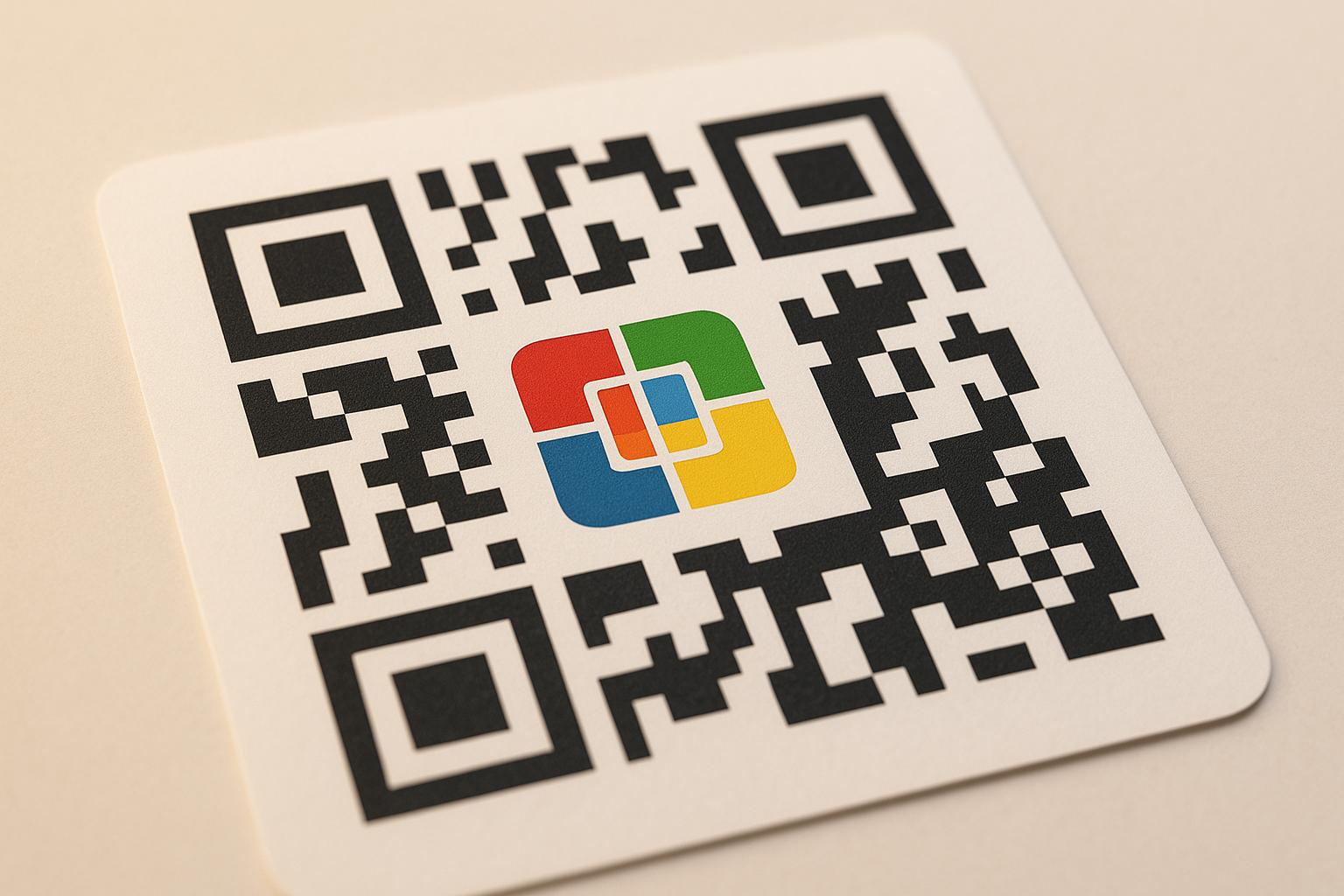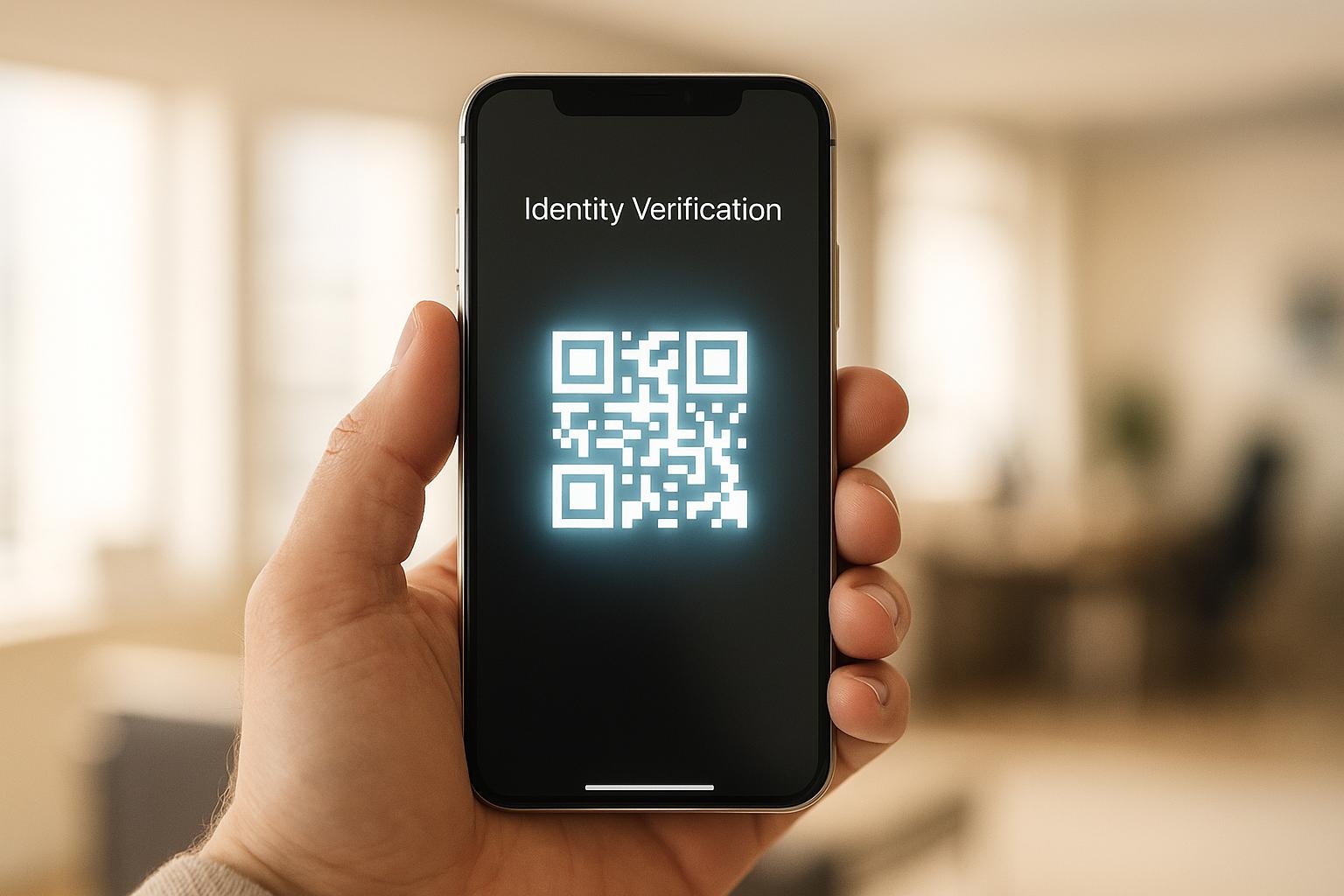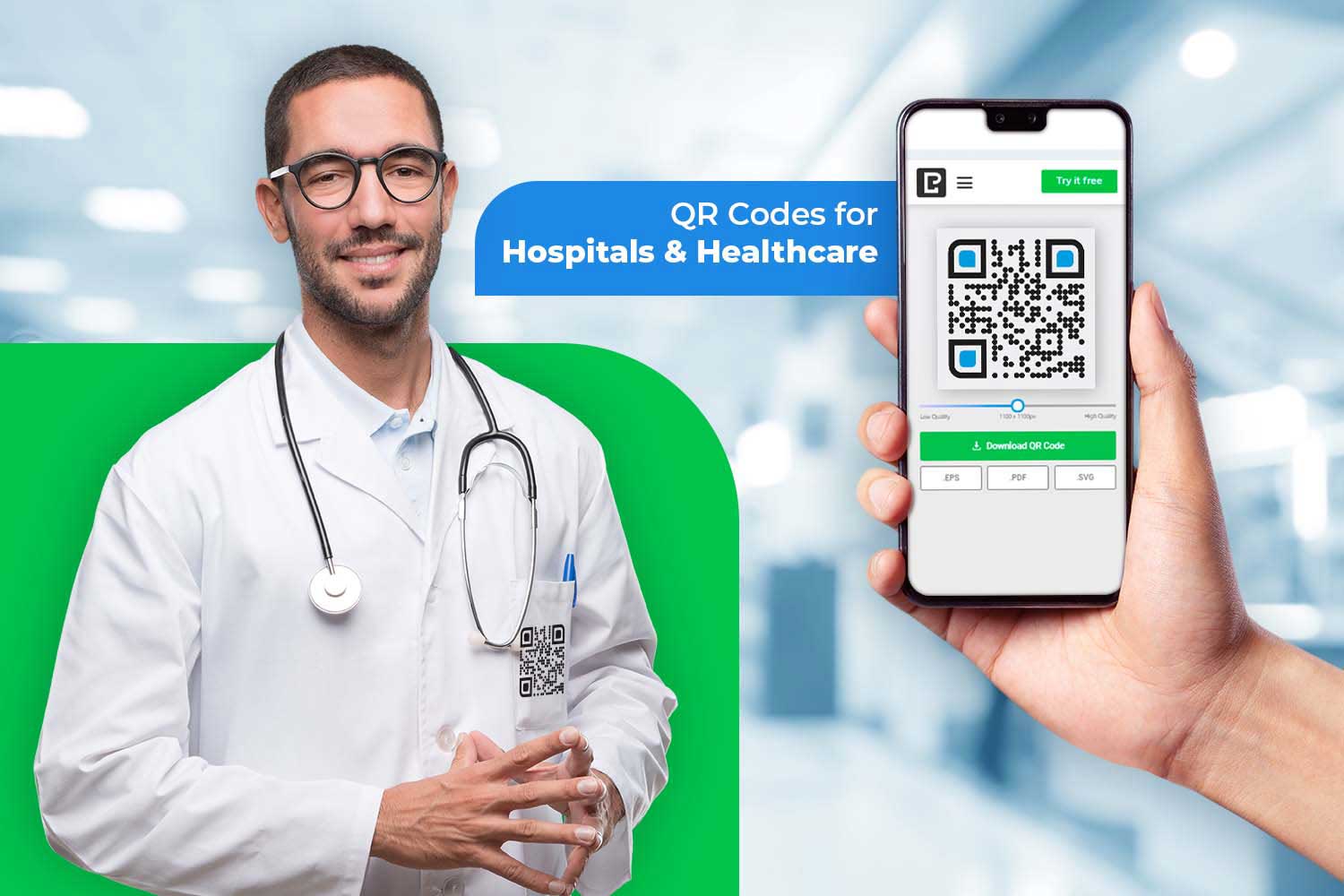Want to make your QR codes stand out while keeping them scannable? Adding a logo can increase scan rates by up to 30% and improve brand trust. Here’s how to do it right:
- Use error correction levels: Opt for Level Q or H to handle logo placement without affecting functionality.
- Place logos strategically: Keep logos within 25% of the QR code size and avoid covering critical elements like position markers.
- Choose high-quality logos: Use clear, high-resolution PNG or JPEG files for better results.
- Test thoroughly: Scan across multiple devices, lighting conditions, and printed materials to ensure reliability.
Custom QR Codes with Logos: Step-by-Step Guide Using Canva
How QR Codes Work and Why Logos Can Be Added
To make the most of branded QR codes, it helps to understand how they function and why logos can be incorporated without compromising their usability. QR codes are built with a clever system of redundancy, which allows logos to be added – if done the right way.
How QR Codes Store and Transmit Data
QR codes store information in a grid of black and white squares known as data modules. Unlike traditional barcodes, which are read in a single direction, QR codes work both horizontally and vertically, enabling them to hold up to 100 times more information. For example, a QR code can store up to 4,296 alphanumeric characters, 7,089 numeric characters, or 1,817 Kanji characters.
Certain parts of the QR code play specific roles to ensure accurate scanning:
- Position markers help scanners detect and align the code.
- Quiet zones (the white space around the code) ensure it’s isolated from surrounding elements.
- Timing patterns determine the size and version of the code.
When scanned, these components guide optical scanners to decode the unique arrangement of squares into the original data. And all of this happens in just milliseconds. Thanks to this efficiency, QR codes are widely used for tasks like linking to restaurant menus or embedding contact details on business cards.
The Role of Error Correction in Logo Integration
The secret to adding logos lies in a QR code’s error correction system. This system, based on Reed-Solomon algorithms, builds redundancy into the QR code. Even if parts of the code are smudged, damaged, or covered by a logo, the scanner can still retrieve the original data.
QR codes come with four levels of error correction, each offering varying degrees of data recovery:
| Level | Data Recovery Capacity |
|---|---|
| L (Low) | Up to 7% |
| M (Medium) | Up to 15% |
| Q (Quartile) | Up to 25% |
| H (High) | Up to 30% |
For general use, Level M (Medium) is the most common choice. However, when adding a logo, opting for Level Q or H is often better, as these higher levels provide extra buffer space for errors. While higher error correction levels result in denser and slightly larger QR codes, they ensure the code remains functional even with added design elements like logos.
Challenges with Logo Placement
Even with advanced error correction, improper logo placement can make a QR code unreadable. A common mistake is placing logos over critical elements like position markers, timing patterns, or format information zones. These areas are essential for scanners to interpret the code and must remain unobstructed.
To maintain scannability, logos should take up no more than 25% of the QR code’s width and height. Exceeding this limit can overwhelm the error correction system, leading to failed scans.
Logo quality is another important factor. Low-resolution logos, poor contrast, or incompatible file formats can confuse scanners. For instance, small text or intricate designs in the logo may blend into the QR code’s data modules, making it harder to read. Many QR code generators address these issues by automatically adjusting logo size and placement.
Strategic placement is key. The center of the QR code is generally a safer spot for logos, as it contains less critical data. However, covering position markers or timing patterns will almost certainly cause problems. Additionally, color contrast plays a big role. A logo that doesn’t stand out against the QR code’s background can confuse scanners, especially in variable lighting conditions. This is particularly important for QR codes displayed on vehicles or outdoor displays, where lighting can be unpredictable.
Requirements for Adding Logos to QR Codes

Adding a logo to a QR code can enhance its branding, but it requires careful consideration to ensure the code remains functional. Factors like logo format, error correction levels, and protecting critical QR code elements all play a role in maintaining scannability.
Picking the Right Logo Format and Quality
The quality and format of your logo directly affect the QR code’s performance. For best results, use high-resolution JPEG or PNG files. Avoid compressed or pixelated images, as they can interfere with scanning. Square or circular logos tend to work better because they cover less of the QR code’s critical areas. Steer clear of logos with small text, as it may blur into the QR code’s pattern.
The shape of your logo matters too. Rectangular logos with extreme aspect ratios can obscure more of the QR code than necessary, reducing its effectiveness. If your logo includes text, ensure the text is large enough to remain clear when scaled down to fit within the QR code.
For print applications, download your finalized QR code in a vector format like SVG or EPS. These formats ensure the code remains sharp when resized for different uses, whether it’s for small business cards or large vehicle decals.
Choosing the Right Error Correction Level
Error correction is what allows QR codes to remain readable even when part of the code is obscured. For QR codes with logos, opt for Level Q or H error correction. Level H offers up to 30% error correction, meaning the code can lose nearly a third of its data and still function.
The right error correction level depends on how and where the QR code will be used. For items like tickets or books that are frequently handled, a higher error correction level ensures the code remains scannable despite wear and tear. Similarly, in outdoor settings or environments where QR codes may get dirty – such as on window displays or beverage containers – Level Q or H is ideal.
If you’re printing QR codes on high-quality printers, Level L or M may suffice. However, for lower-quality printers or materials prone to damage, higher error correction levels provide added reliability. This redundancy complements the QR code’s inherent ability to store data securely.
Protecting Important QR Code Parts
To maintain functionality, it’s essential to understand which parts of a QR code are critical. QR code generators with built-in logo features often manage error correction and logo placement automatically, but knowing the basics helps you make better design choices.
Avoid covering the corner position markers, as these squares allow scanners to detect and align the QR code. If even part of these markers is obscured, the code may become unreadable. Additionally, keep the logo size within 25% of the QR code’s total dimensions. This ensures the error correction system can handle the added complexity.
Testing is crucial when customizing QR codes. Scan the code with multiple devices to confirm it works across different cameras and scanning apps. Older devices, in particular, may struggle with codes that push design boundaries.
Don’t forget the quiet zone – the white border surrounding the QR code. This area helps scanners distinguish the code from its background. When placing QR codes on busy designs, like clothing or posters, maintaining this quiet zone is essential for reliable scanning.
While modern QR code generators simplify many of these technical aspects, understanding the principles behind logo integration ensures your branded QR codes perform consistently. Whether you’re designing codes for restaurant menus or marketing campaigns, these guidelines help create reliable and visually appealing QR codes for your audience.
How to Add Logos to QR Codes Step by Step
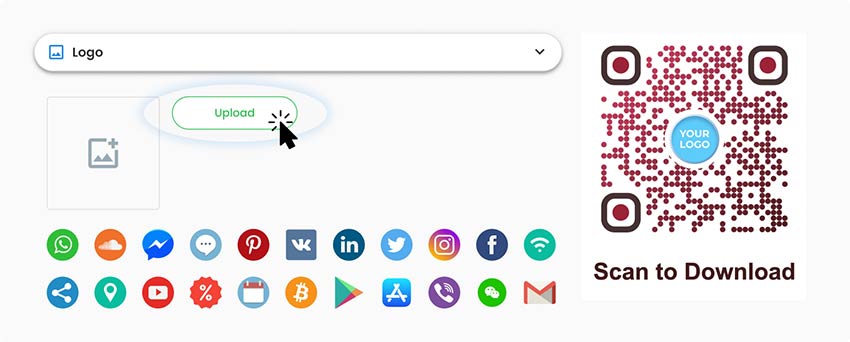
Making a QR code that’s both functional and branded takes the right tools and a bit of know-how. Following these steps ensures your QR code looks polished and remains easy to scan in different settings.
Choosing a QR Code Generator with Logo Features
Start by picking a QR code generator that lets you upload logos, adjust their size and placement, and handles error correction automatically. For example, Pageloot’s QR code generator with logo offers features like built-in error correction and real-time design previews.
Before committing to a generator, test its logo integration with a sample design. This will give you a sense of the customization options and confirm that it meets your branding needs without sacrificing scannability. Keep in mind that some generators may limit logo size or placement, so choose one that offers enough flexibility. Once you’ve settled on a generator, input your QR code content and tweak its settings.
Entering QR Code Content and Adjusting Settings
Next, add the content your QR code will link to – whether it’s a website for your business cards, a PDF menu for your restaurant, or contact details for your marketing materials. If you’re adding a logo, set the error correction level to Q or H. Level H, which provides up to 30% error correction, is particularly useful for QR codes that might face wear and tear or be used in challenging environments.
Think about where the QR code will be displayed. For example, codes used on outdoor displays or vehicle graphics often need higher error correction than those meant for indoor settings. This step ensures your QR code remains functional no matter where it’s used.
Uploading and Placing the Logo
Upload a high-quality logo file in JPEG or PNG format. Square logos tend to work best because they cover less of the QR code’s critical areas compared to rectangular ones. Avoid using logos with small text, as these details can blur when resized to fit within the QR code.
Place the logo in the center of the QR code to avoid blocking key scanning elements. Make sure the logo doesn’t take up more than 25% of the QR code’s dimensions. This ensures that the error correction system can compensate for the covered data while still allowing the QR code to scan reliably.
Many generators include sliders to help you adjust the logo’s size and position. Ensure the three corner squares – the alignment markers – remain unobstructed, as they’re essential for proper scanning.
Changing Colors and Refining the QR Code
Once your logo is in place, tweak the QR code’s colors to balance aesthetics with functionality. High-contrast color combinations, like dark patterns on light backgrounds, provide the best scanning results. Preview your design to confirm that the logo complements the overall look without interfering with readability.
While it’s important to align with your brand’s color scheme, always prioritize scannability. A QR code that scans consistently is far more effective than one that looks perfect but doesn’t work.
Testing the QR Code
Testing is the most critical part of creating branded QR codes. Scan your QR code using different devices, under various lighting conditions, and from multiple distances. Make sure printed versions work as well, and check that the linked content loads correctly on mobile devices.
Skipping this step can lead to major issues, as seen in 2023 when several big brands ran into trouble with poorly tested QR codes. For instance, Papa John’s QR code for job applications linked to a website that didn’t display well on mobile devices, frustrating potential applicants. Similarly, Nike’s QR code on shoe tongues directed users to their generic homepage instead of specific product details, missing a key opportunity. Burger King also faced problems when a promotional QR code only worked for users who had already installed their app, leaving others stranded on an unrelated webpage.
sbb-itb-74874c9
Fixing Problems and Maintaining Quality
Even with the best planning, branded QR codes can sometimes run into issues that affect how well they work. Being able to quickly spot and fix these problems is key to ensuring your QR codes function reliably across various devices and environments. Let’s dive into some common challenges and practical solutions to keep your QR codes performing at their best.
Common Problems with Branded QR Codes
One of the most frequent issues happens when logos cover too much of the QR code’s data, making scanning inconsistent. For example:
"I learned the hard way, that you can stick your logo on top of a QR code, test it and find it works, only to discover that other phones (even of the same model) won’t be able to properly scan the code."
– Eric-p-n
Another issue is poor contrast. High contrast between the QR code’s patterns and its background is critical for accurate scanning, especially in tricky lighting situations or when printed on colored materials like flyers or posters. Dark patterns on light backgrounds are generally the safest choice, while inverted designs (light patterns on dark backgrounds) can cause problems with some scanning apps.
Logo placement can also trip you up. If the logo overlaps critical parts of the QR code, scanning reliability drops significantly. This issue becomes even more pronounced when QR codes are printed on curved or stretched surfaces, such as clothing or vehicles.
Lastly, over-customization can be a problem. Adding too many design elements, using overly complex color schemes, or incorporating a highly detailed logo can interfere with the QR code’s functionality.
Ways to Improve QR Code Performance
To tackle these challenges, consider the following strategies:
- Use the highest error correction level.
James Gifford from NitroPress highlights this point:"You have to use the highest level of error correction, to start with, and most generators default to the second (of four) levels, giving you no option to change it."
Level H, which provides up to 30% error correction, is particularly useful for compensating for data blocked by logos. - Position logos carefully.
Keep your logo within the central quiet zone of the QR code. This ensures it doesn’t interfere with critical scanning areas while maintaining a clean, polished look – ideal for uses like business cards or menus. - Adjust logo size if needed.
If scanning issues arise, shrink the logo to make sure it doesn’t overwhelm the QR code’s design. Proportionality is key. - Improve contrast.
If your brand colors don’t provide enough contrast, consider a simple black-and-white version for better readability. This is especially helpful for marketing agencies balancing branding with functionality. - Switch to dynamic QR codes.
Dynamic QR codes let you update the destination URL without needing to reprint the code. This is invaluable for things like restaurant menus or real estate listings that frequently change.
Best Methods for Testing QR Codes
After making improvements, thorough testing ensures your QR codes work reliably in real-world conditions.
- Test across multiple devices and platforms.
Check your QR codes on both iOS and Android devices, as their camera apps may handle scanning differently. Include third-party apps like Google Lens in your tests to ensure compatibility. - Simulate different lighting conditions.
Test your QR codes in bright, dim, and fluorescent lighting, especially if they’ll be displayed on windows or outdoor displays. - Print on actual materials.
A QR code that works perfectly on a screen might struggle when printed on textured paper or curved surfaces like bottles and cans. Testing from different angles and distances can help mimic real-world use. - Verify the full user experience.
Don’t just confirm that the code scans – make sure the linked content loads correctly on mobile devices. For e-commerce applications, test the complete purchase journey to catch any compatibility issues. - Schedule regular testing.
For long-term campaigns, regularly inspect your QR codes for wear and tear. Physical codes can degrade over time due to weather, handling, or UV exposure. This is especially important for codes used in construction or outdoor advertising. - Use vector formats for printing.
Save your QR codes in vector formats like SVG to maintain sharpness at any size. This is crucial for large applications, such as vehicle graphics or building signage, where pixelation can hurt scannability.
When and Why to Use Logos in QR Codes
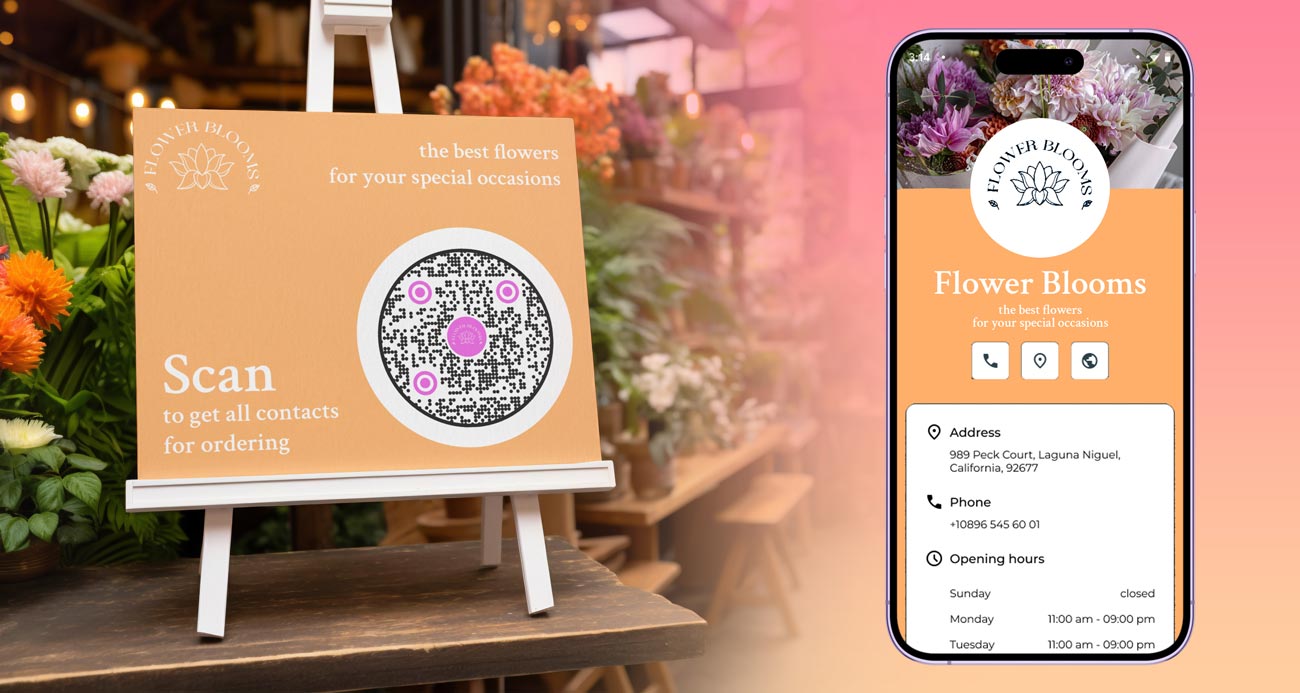
Adding logos to QR codes isn’t just a design choice – it’s a smart way to boost your brand’s visibility and build trust with your audience. Once your QR code is functional, incorporating a logo can make your marketing efforts even more impactful.
Improving Brand Visibility and Recognition
Did you know that 75% of consumers identify brands by their logo? Including your logo in a QR code not only makes it visually appealing but also builds trust and familiarity. Studies show that logos can increase engagement, scanning rates, and brand recall. Visuals are processed quickly by the brain, which means a branded QR code can immediately reassure users that the content is legitimate – not a phishing attempt. Even if the QR code isn’t scanned, it still serves as a branding tool, keeping your business top of mind. This makes it a versatile option across a variety of marketing channels.
Best Uses for Branded QR Codes
Branded QR codes shine in many contexts, offering seamless ways to connect users to your digital content while reinforcing your brand identity.
- Business Cards and Networking Materials: Adding a branded QR code to a business card or flyer can instantly direct people to your vCard, LinkedIn profile, or website, making it easier to share your information while leaving a professional impression.
- Restaurants and Hospitality: Menus with branded QR codes can link diners to digital ordering systems, loyalty programs, or special offers. For example, Starbucks saw a 40% increase in interactions, while McDonald’s experienced a 20% jump in app downloads through QR code branding.
- Retail and E-commerce: QR codes on in-store displays or packaging can direct shoppers to product reviews, exclusive discounts, or additional information. Adidas, for instance, reported a 25% increase in sales conversions when they used branded QR codes.
- Event Marketing: Whether on tickets, posters, or flyers, QR codes can provide event details, registration links, or exclusive content. Branded codes keep the messaging consistent while enhancing the user experience.
- Product Packaging: QR codes on packaging can share usage instructions, warranty information, or promotional content, creating additional touchpoints with your audience.
Major brands have already proven how effective branded QR codes can be:
- Coca-Cola saw a 28% increase in consumer engagement during their "Share a Coke" campaign by using branded QR codes.
- Nike’s "Color Run" campaign, which featured QR codes with logos, led to a 35% boost in online traffic.
- KFC’s International Fried Chicken Day promotion used branded QR codes on social media, giving customers a chance to win free chicken buckets, driving significant engagement.
Related Pageloot Solutions to Explore

To take full advantage of branded QR codes, Pageloot offers tools designed to make the process easy and effective. Their QR Code Generator with Logo lets you create visually appealing codes without compromising functionality.
For specific needs, Pageloot provides tailored solutions:
- Marketing Campaigns: The Link QR Code Generator is ideal for tracking campaign performance.
- Restaurants: The Menu QR Code Generator simplifies digital menu creation and enhances the dining experience.
- Dynamic Campaigns: The Dynamic QR Code Generator is perfect for campaigns that need updates without reprinting materials, such as real estate listings or seasonal promotions.
Pageloot’s full range of QR code solutions covers everything from PDF sharing to social media integration, ensuring your QR codes align with your branding goals. Not sure whether to go with static or dynamic QR codes? Check out their guide on Static vs. Dynamic QR Codes to find the best fit for your strategy.
Conclusion
Adding logos to QR codes is all about striking the right balance between design and functionality. The process is simple: select a QR code generator that supports logo integration, upload your logo in JPEG or PNG format, and keep the logo size to around 25% of the QR code’s dimensions. Make sure the logo doesn’t obscure the three corner squares, as they are critical for proper scanning. Once created, test your QR code thoroughly across different devices to ensure it works seamlessly.
The benefits are clear – branded QR codes can receive 50-80% more scans and increase scan rates by up to 30%. When executed well, your QR code becomes more than just a functional tool; it transforms into a branding asset that builds trust and enhances recognition.
"As for the logo, make sure it covers no more than 30% of the QR code for optimal scannability… We prioritize the scannability of the code vs the logo size as a QR code that can’t be scanned is about as useful as a chocolate tea pot." – Hovercode
Precision in design ensures reliable performance. If you’re ready to create your own branded QR codes, Pageloot’s QR Code Generator makes it easy. With features like automatic error correction, optimized logo placement, and real-time analytics, you can design professional-looking QR codes that work perfectly. Whether it’s for business cards, restaurant menus, or marketing campaigns, Pageloot’s platform has you covered.
Start creating your branded QR codes today and elevate your marketing efforts.
FAQs

What challenges can arise when adding a logo to a QR code, and how can you avoid them?
Adding a logo to a QR code can be a great way to incorporate branding, but it needs to be done with care to avoid making the code unscannable. The main challenges include covering critical parts of the QR code or using colors and patterns that confuse scanning devices.
Here’s how to ensure your QR code stays functional:
- Keep the logo small and centered: Make sure it doesn’t cover more than 30% of the QR code to leave enough room for scanning.
- Choose contrasting colors: Use colors that maintain the QR code’s readability and avoid overly complex patterns.
- Test thoroughly: Scan the QR code with different devices and apps to confirm it works before rolling it out.
By taking these precautions, you can seamlessly blend your logo into the QR code without compromising its usability.
How does error correction in QR codes impact adding a logo, and why is choosing the right level important?
Error correction in QR codes plays a crucial role when adding a logo, as it ensures the QR code remains scannable even if parts of it are covered or damaged. QR codes offer four levels of error correction: Low (L), Medium (M), Quartile (Q), and High (H). These levels determine how much of the code can be obscured while still allowing it to function. For instance, the High level can tolerate up to 30% of the code being blocked, making it the best choice for designs that include logos.
That said, higher error correction levels also make the QR code more intricate, which can complicate scanning if the code becomes overly dense or the logo takes up too much space. To strike the right balance, keep the logo size below 30% of the QR code’s total area and select an error correction level that aligns with your design goals. This approach ensures the QR code remains both functional and visually appealing.
What are the best ways to test QR codes with logos to ensure they work on all devices and in different environments?
To make sure QR codes with logos work smoothly across all devices and settings, here’s what you need to do:
- Test for scannability: After adding a logo, double-check that the QR code can still be scanned. Keep the logo size to less than 30% of the code and ensure there’s enough contrast between the logo and the QR code itself.
- Verify compatibility: Test the QR code on various devices and with different QR code scanners. Devices and apps can interpret codes differently, so it’s important to confirm it works across the board.
- Consider different environments: Experiment with scanning the QR code in a range of lighting conditions, like bright sunlight or dim lighting, and from various distances. This helps ensure it works well in everyday situations.
Following these steps will help make your QR codes with logos reliable and easy to use for everyone.